ShipBlink Onboarding Guide
🚨 Latest Guide is now embedded into your ShipBlink Dashboard. Please follow these steps – https://app.shipblink.com/onboarding
💡 This guide assumes that you have successfully installed the app on your Store from the App Store. Your Free Trial is automatically activated as soon as you install the App. No extra steps!
Summary
- Install ShipBlink from the Apps Store/Marketplace (Shopify / BigCommerce / eBay / WooCommerce)
- Set-up Shipping Settings
- Automatic Sync from E-Commerce Platform Orders
- Activate your EasyPost account
🚀 and We’re ready to Ship 📦
Sync E-Commerce Platform Orders (Shopify/BigCommerce)
Once you have successfully installed the ShipBlink App, we automatically start syncing your orders in the background; meanwhile, you can continue with the other steps in our onboarding checklist.
Please note, this process requires no action from your end and is completely automatic.
If you face any issue, you can write to us at support@shipblink.com
Set-up Shipping Settings
It’s time to make sure you have the correct Origin store address configured. This will help ShipBlink to automatically fill in the shipping address the next time you create a new shipment!
Please go to Settings and simply enter your shipment origin address. You can also configure the box dimension units from the same page.
ShipBlink Settings
Activate your EasyPost Account
Once you’ve activated ShipBlink, please visit EasyPost to create a new account.
Now go to EasyPost’s Billing window to add your payment method.
Once this is done, you should add funds to your EasyPost account to ensure uninterrupted usage.
As a final step, go to EasyPost’s API Keys window to get the necessary keys required to ensure a seamless ShipBlink experience. Copy the “Production API Keys” and paste it in the Integrations settings inside ShipBlink. Repeat the same process for “Test API Keys”.
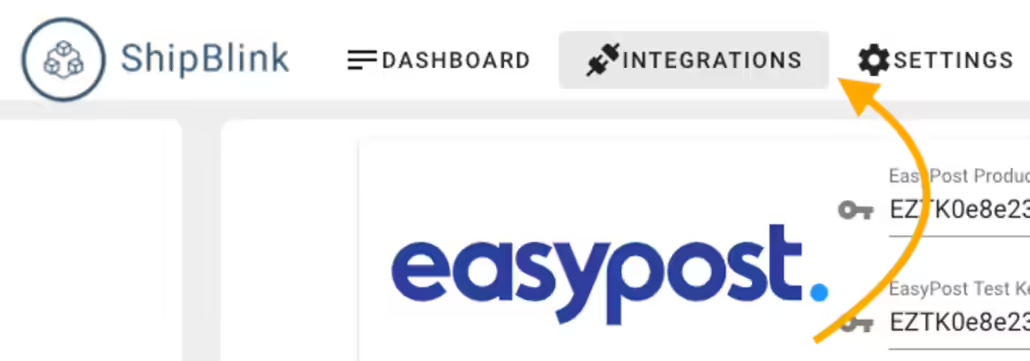
Note: ShipBlink integrates with EasyPost to connect with over 100 Shipping Carriers. EasyPost removes logistical complexities out of your way so that you can focus on growing your business.
By default, there’s a free USPS account provided to you which provides discounted USPS Commercial Plus rates by default. You can connect with more carriers here.
Verify Account Set-up
Once you have successfully followed the above steps, you can verify the setup by checking for shipping quotes by clicking on any of your existing synced BigCommerce/Shopify Order and pressing “+ New Shipment”. Follow the steps on the screen and press continue; if you can see shipping service options from your chosen Shipping carrier — We’re all set! 🚀
If not, please check if you’ve missed any step, or simply contact 💁Support
Next Steps: If you want to charge your customers live-shipping costs, Or in-case you would like to offer shipping options like Express shipping — You can follow this guide → 📏Enable Live Shipping Rates at Customer Checkout – Shopify