How to create SB Batch from Shopify Admin?
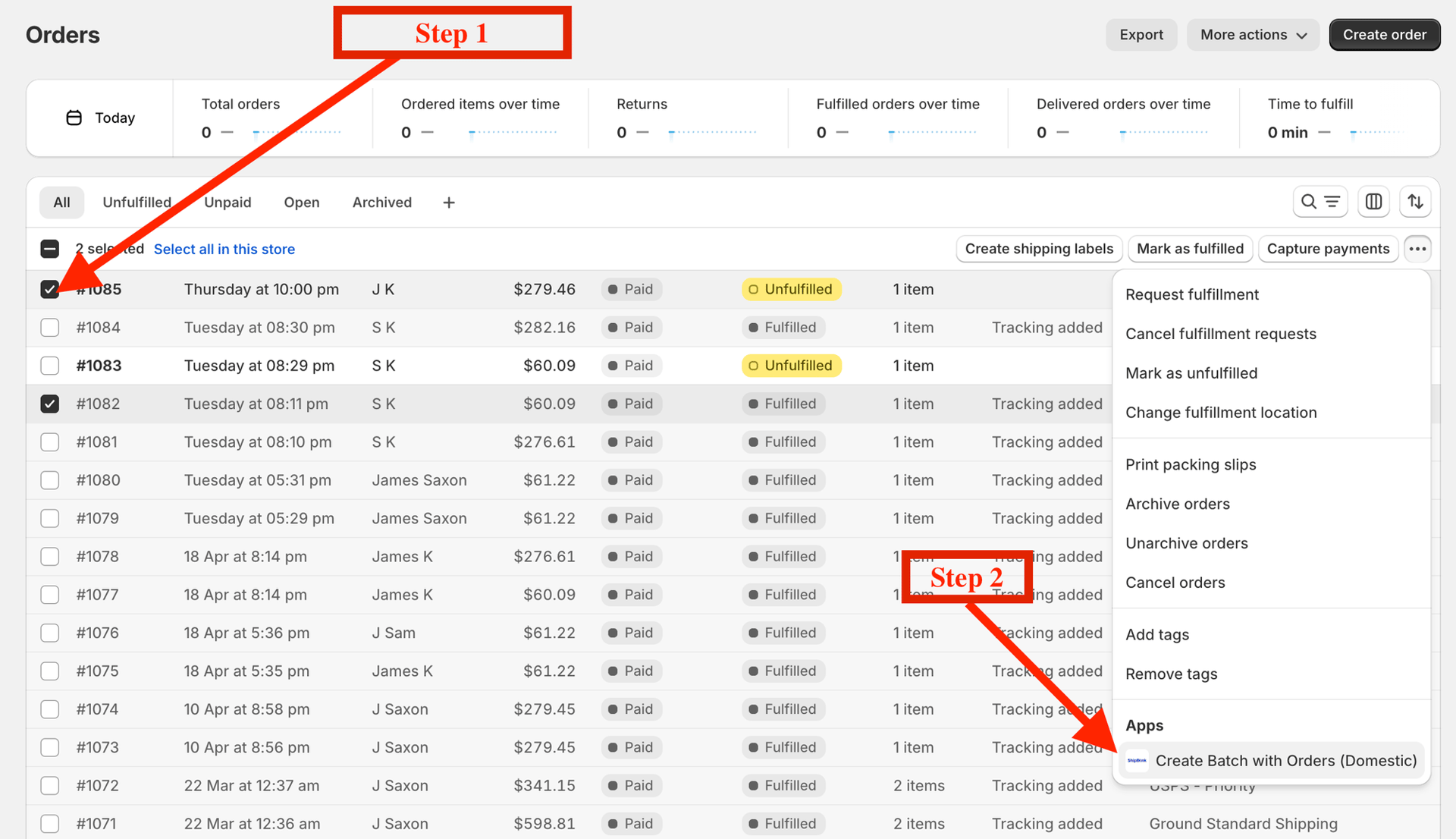
Step-by-step guide:
-
- Visit Shopify Admin Orders page
- Filter and Select Orders you want to Ship via ShipBlink
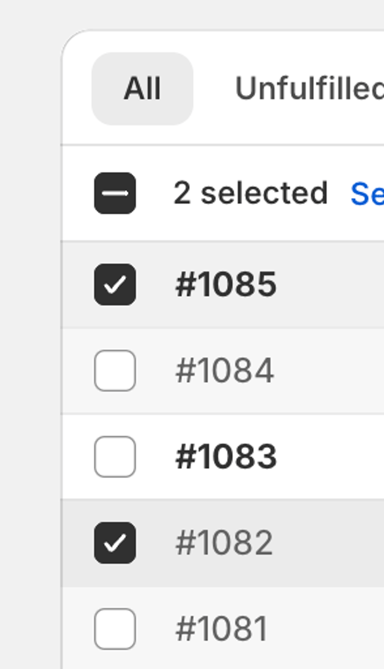
-
- Click on the “…” on the top right
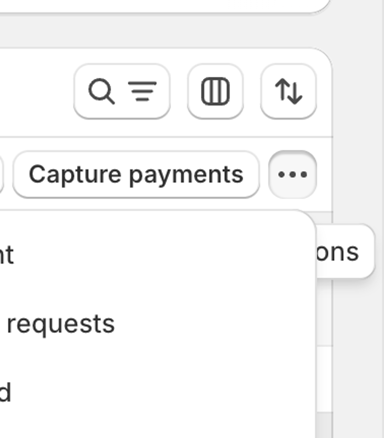
-
- Click “Create Batch with Orders (Domestic)”
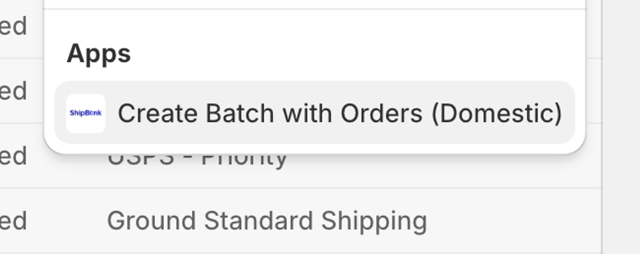
- 🎉 Batch is automatically created in ShipBlink!
Gotchas: There are two conditions where ShipBlink will not create a Batch and simply redirect to Homepage –
- Ensure that the orders you’re selecting are already synced in ShipBlink
- All selected Orders should not be part of an existing batch.
If you have any feedback, feel free to let us know at support@shipblink.com!