How to add multiple E-commerce stores to a single ShipBlink Account? (Add multiple Shopify/BC stores)
ShipBlink currently integrates with Shopify & BigCommerce.
In a single ShipBlink account, you can add multiple Shopify and/or BigCommerce stores in any set of combinations.
Step 1 — To get started, make sure you’ve installed ShipBlink on atleast one Shopify or BigCommerce store. Note that this store would become the “master store” retaining all Settings and Configurations.
Step 2 — Visit ShipBlink’s Integration Page and click on “New Store”.
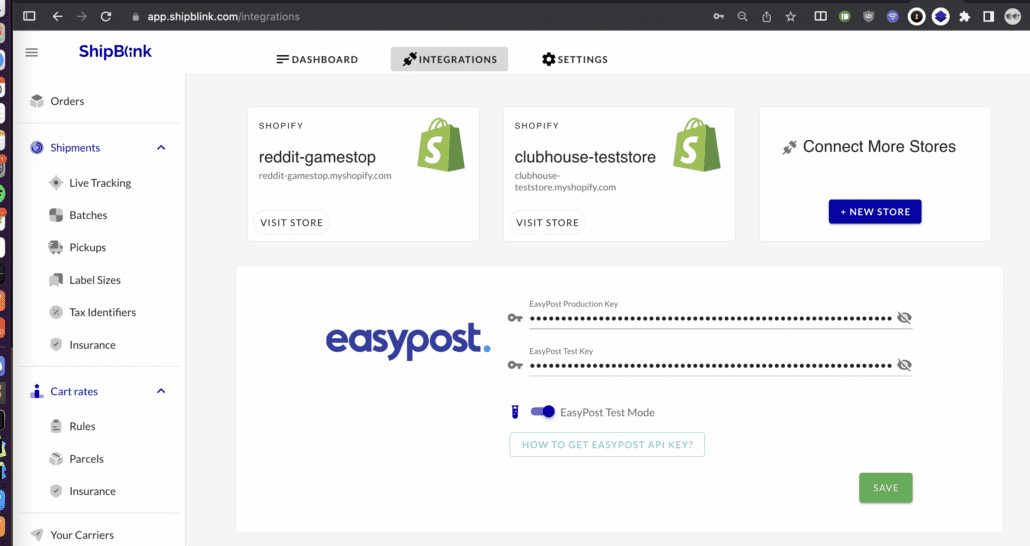
Step 3 — Choose your E-commerce channel Shopify / BigCommerce.
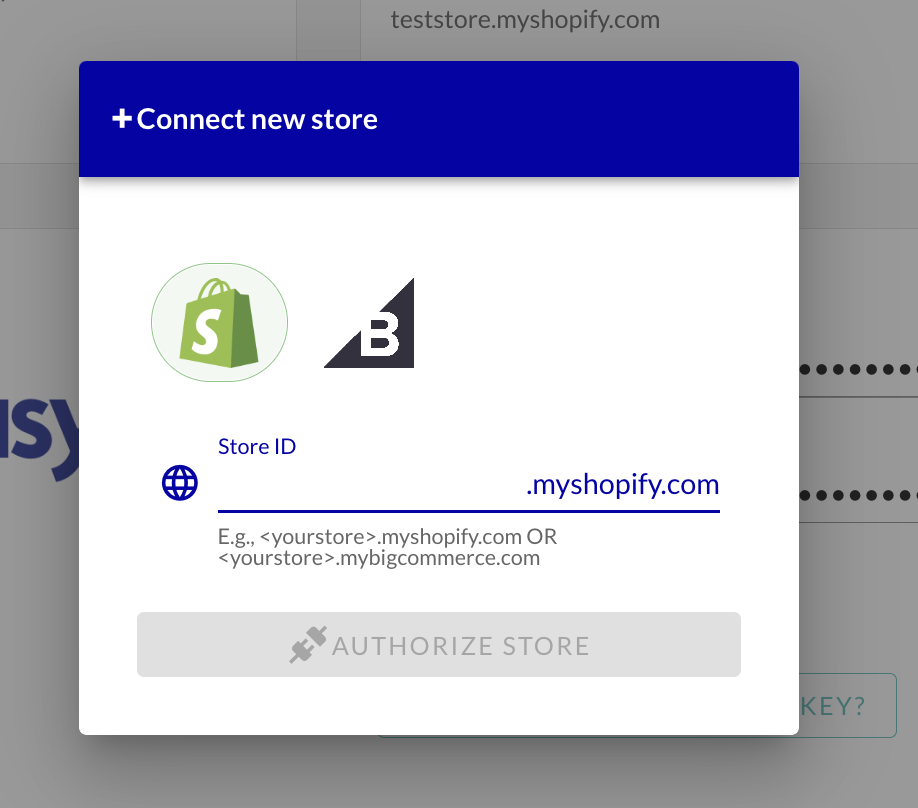
Step 4 — Authorize the Installation, and your new store should show in your ShipBlink Integrations. All your Orders would now show up in a single Orders & Shipments stream. No other change would be needed from your end. To your customers, they would still interact with 2 different stores, but in your backend operations, you’ll just have to use ShipBlink to manage backend Shipping operations!
If you face any issues, please reachout to support@shipblink.com