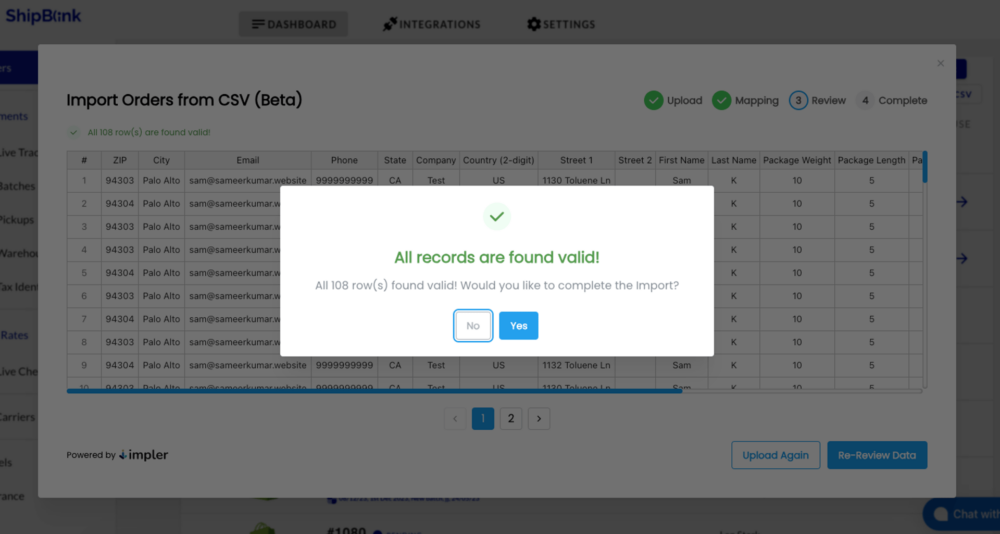How do you import orders via CSV on ShipBlink / EasyPost?
Step 1- Create an Account with ShipBlink.
If you’re on Shopify, or BigCommerce you can install directly from the Shopify / BigCommerce App Stores.
If you’re not a publicly supported E-commerce channel, please request access to support@shipblink.com for a new ShipBlink Account.
Step 2- Click on “Import from CSV”
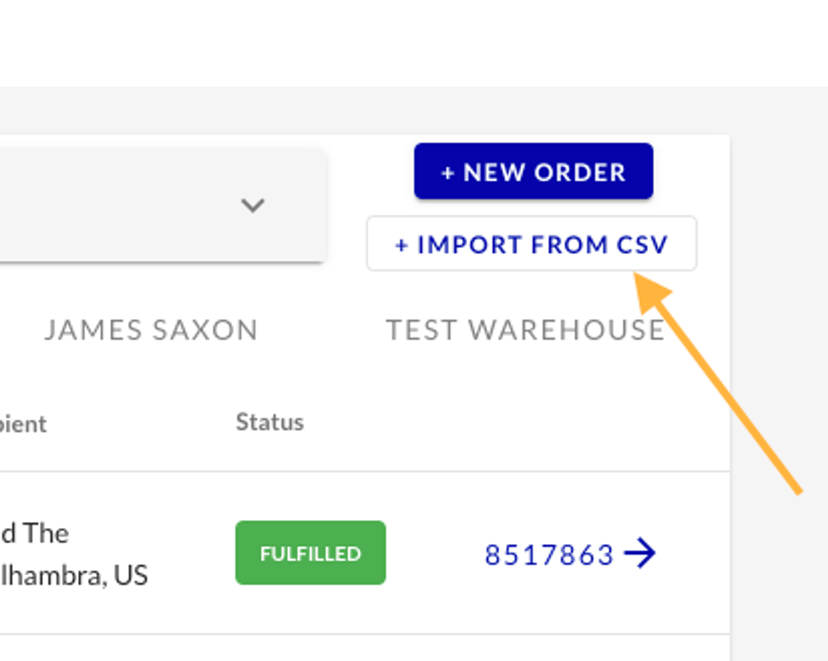
Step 3- Upload CSV File from your Desktop
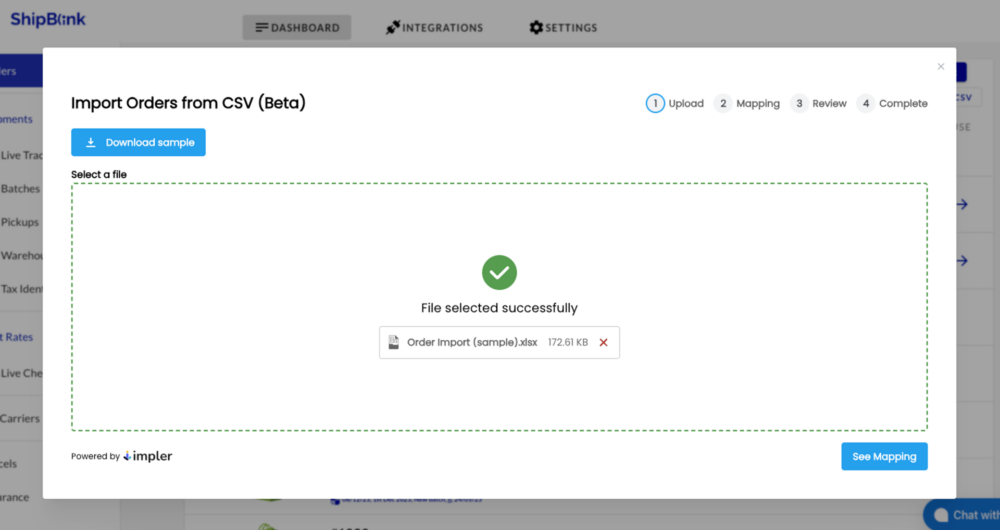
Step 4- Verify your Columns mapping with Order fields schema
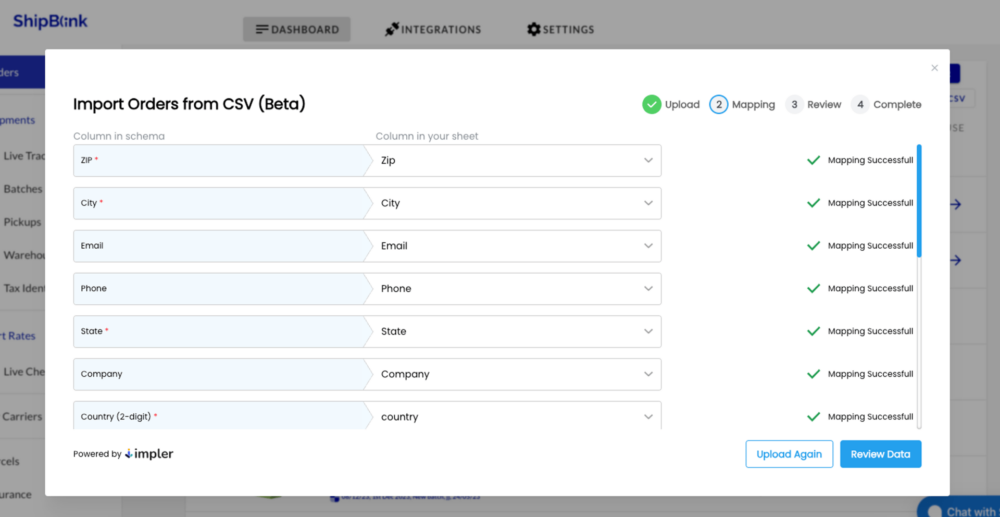
Step 5- Final confirmation of data before importing into ShipBlink
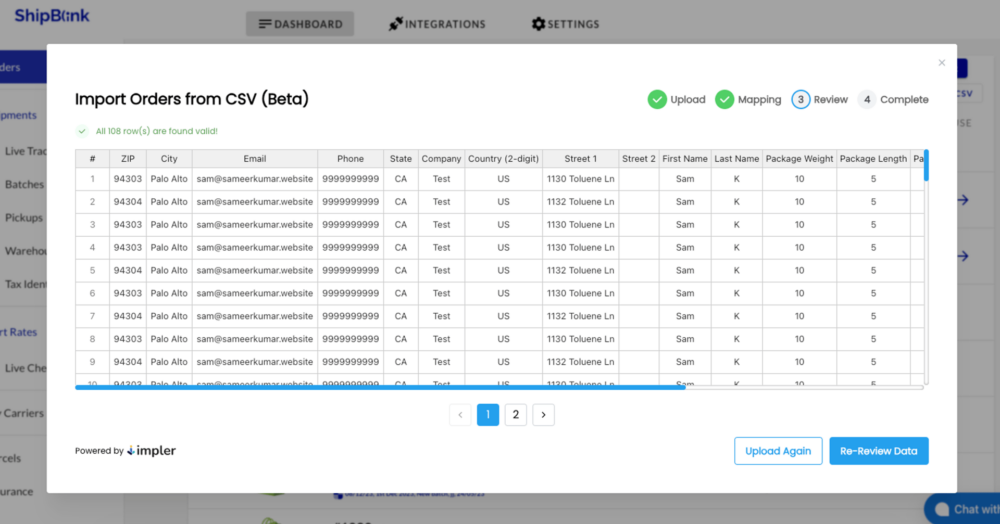
Step 6- That’s it!
ShipBlink will sync all orders from the CSV uploaded in <1 min.
IMP: Head over to ShipBlink’s Batch page for shipping all orders imported in a Batch interface.