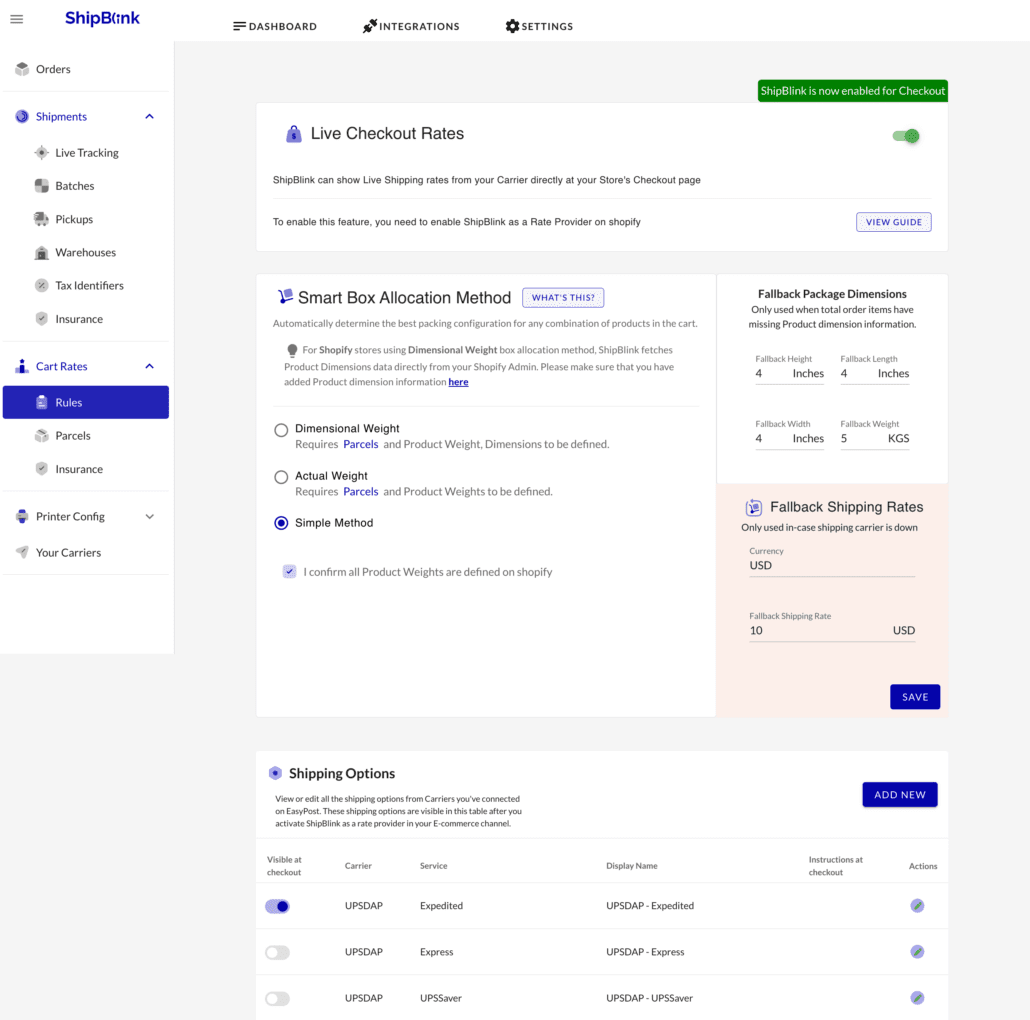Enable Live Shipping Rates at Customer Checkout – BigCommerce
ShipBlink allows you to charge your customers the exact live shipping fee — while the Customer is placing the order at the checkout page. This allows you to keep complete transparency with your customers when it comes to shipping rates.
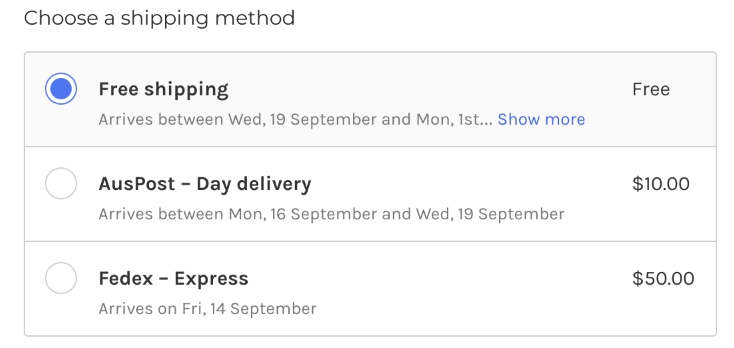
Customers now have the options to choose whether to pay higher for faster shipping or lower for normal shipping. You may also charge an additional fee (flat or percentage-based)
Step 1: Go to your BigCommerce Store Shipping Setting
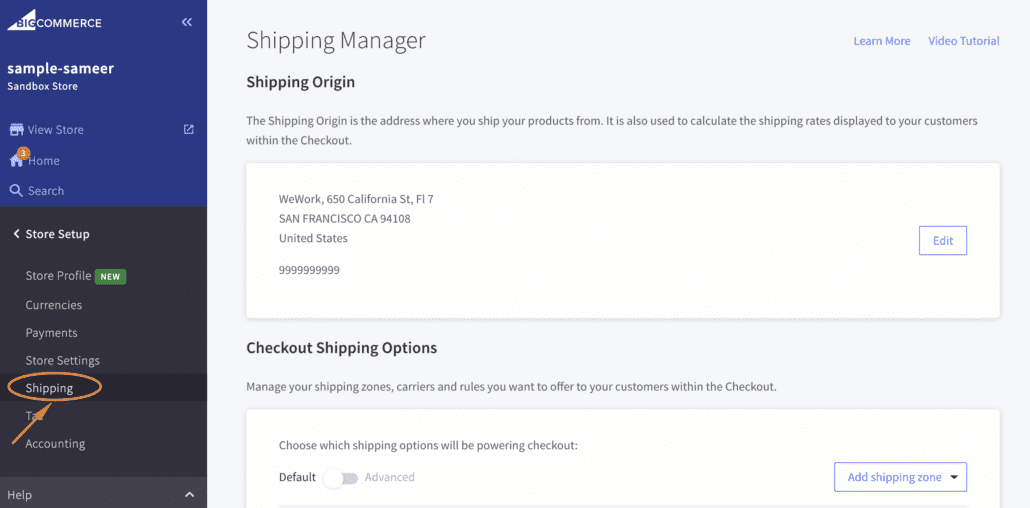
Step 2: Choose the Zone/Country you want ShipBlink to be configured for and click on “Configure”
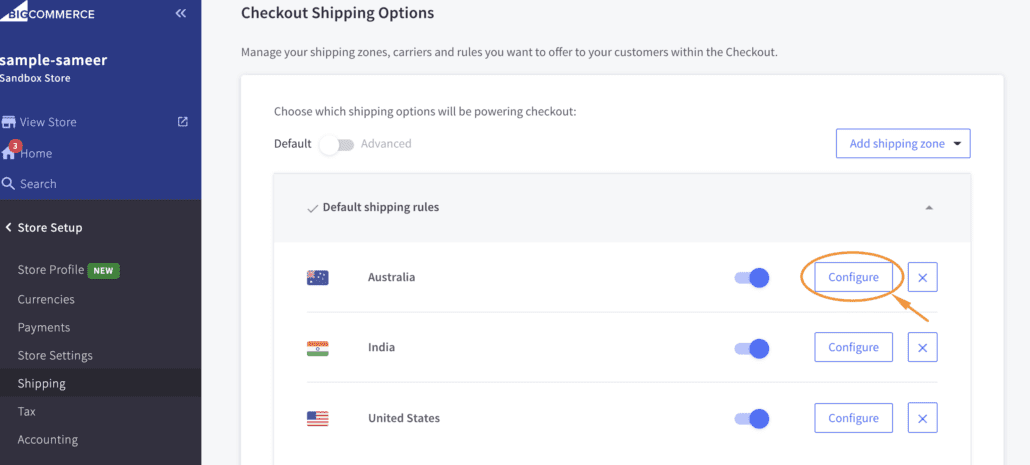
Step 3: Configuration
Configure the Shipping settings for a particular region by toggling on/off given features. For example, by switching on the flat rates option, merchants get the opportunity to enter flat rates per order or per item for their store
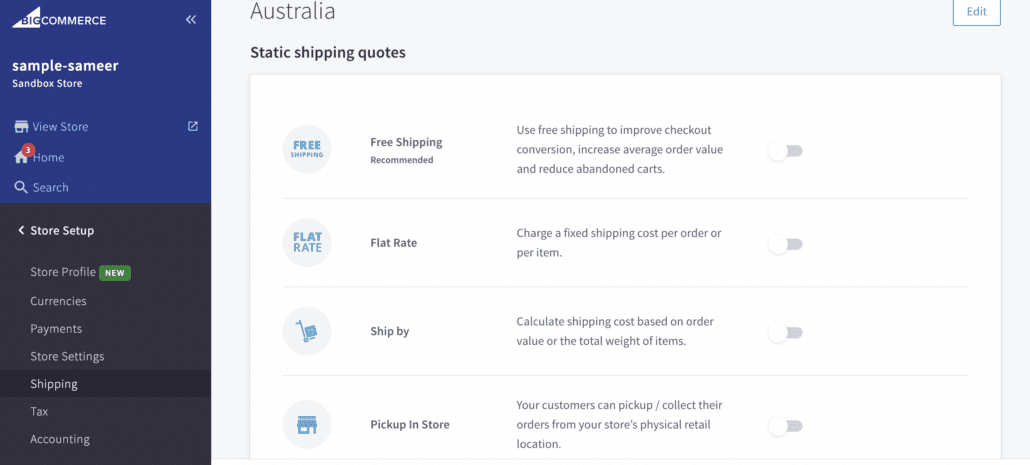
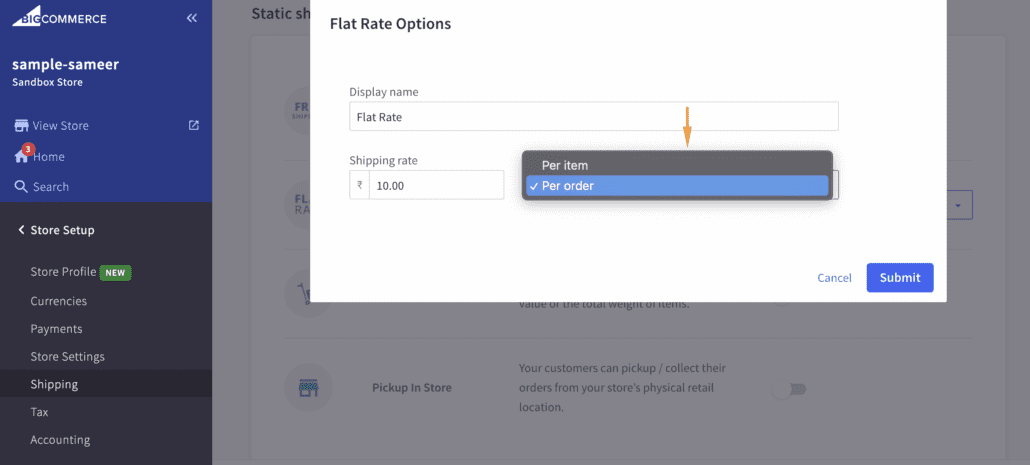
Connect with ShipBlink to get live Shipping Rates
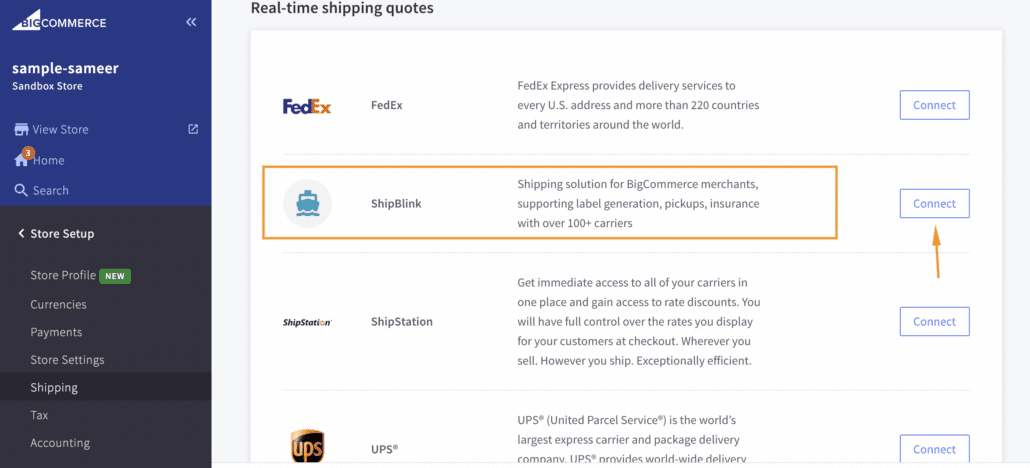
Click on ‘Edit’ next to ShipBlink option, and configure settings as per your requirement
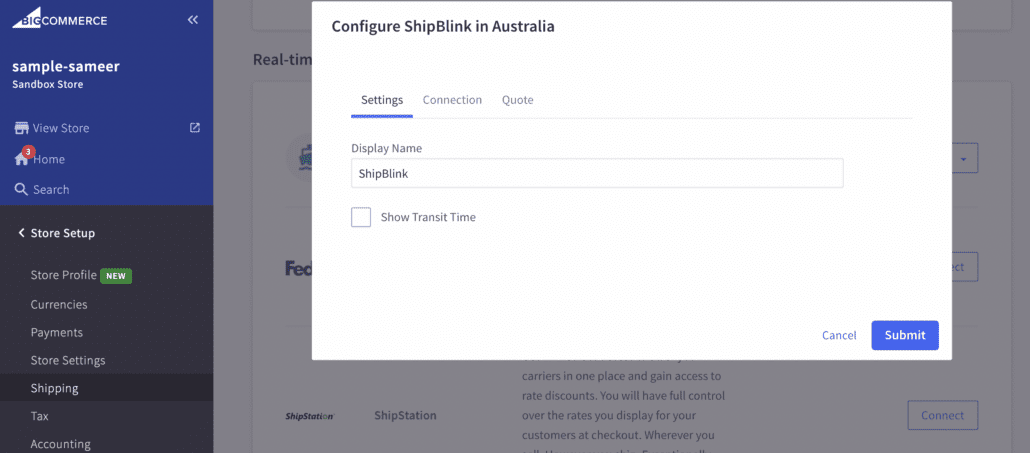
📌 Additional Configuration!
You can set up a rule-based additional fee from the BigCommerce console itself
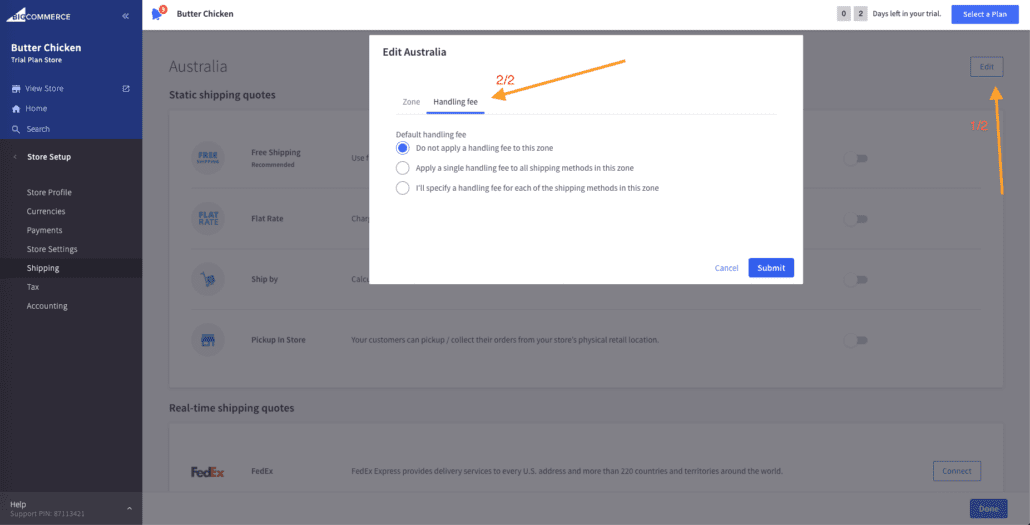
Step 4: Configure Checkout Settings from the ShipBlink console
Mention your fallback shipping rates, fallback package dimensions and additional package weight options for a smooth customer experience at all times on the Checkout Settings page