Add your store’s product weights and dimensions on BigCommerce
It is mandatory for your products’ weights to be uploaded on BigCommerce so that appropriate packages can be allocated for shipping. Please note that the weight attribute values are entered into your BigCommerce store, so you have full access and control for this data at all times. ShipBlink simply queries and uses these values to pass forward to the carriers to fetch box sizes and shipping rates from carier.
💡 Additional Note
The units for your product dimensions and weights can be configured in the Store Settings section as per your preference.
Step 1 – Login to your BigCommerce Store dashboard
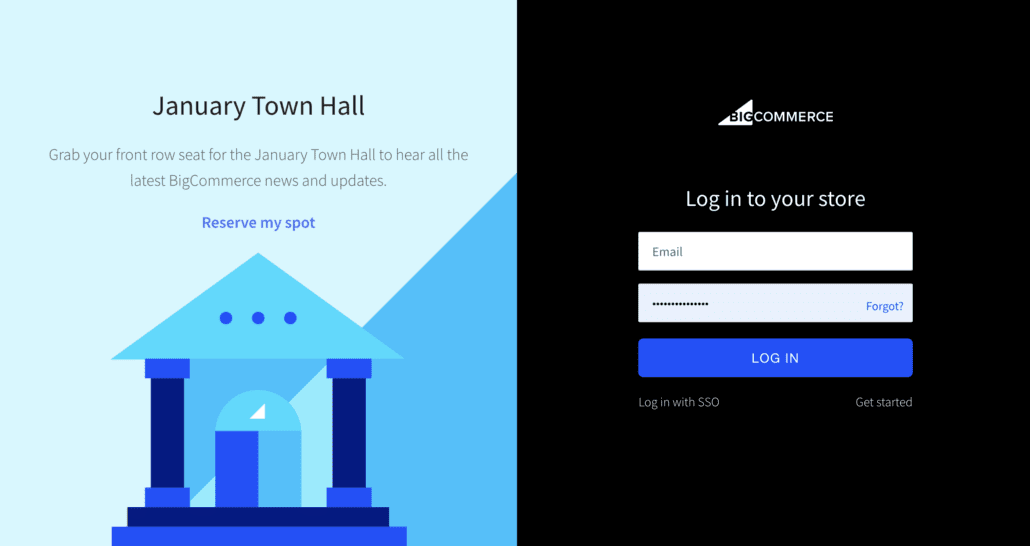
Step 2 – Once Step 1 is successful, head over to the menu on the left side of the page. Select ‘View Store’
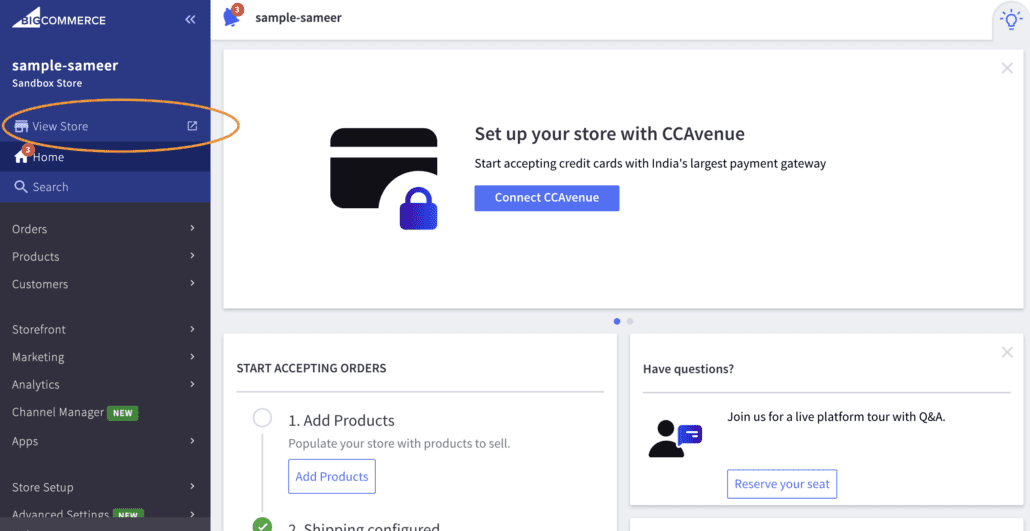
Step 3- Scroll down to the inventory of products. Select ‘Choose Options’ on the image of the product for which you want to add/edit the weight to your store
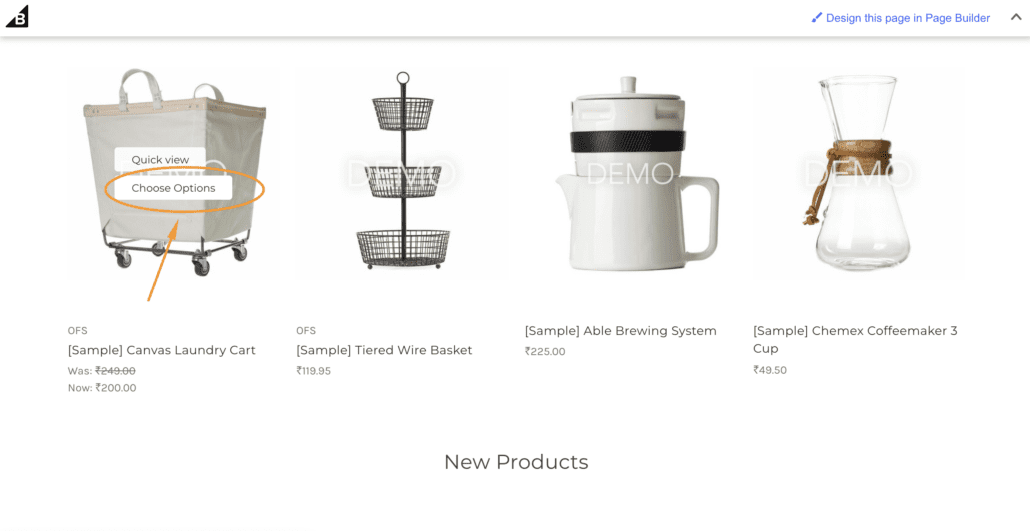
Step 4- Click on ‘Edit Product Information’ on the top right corner of the page that opens up
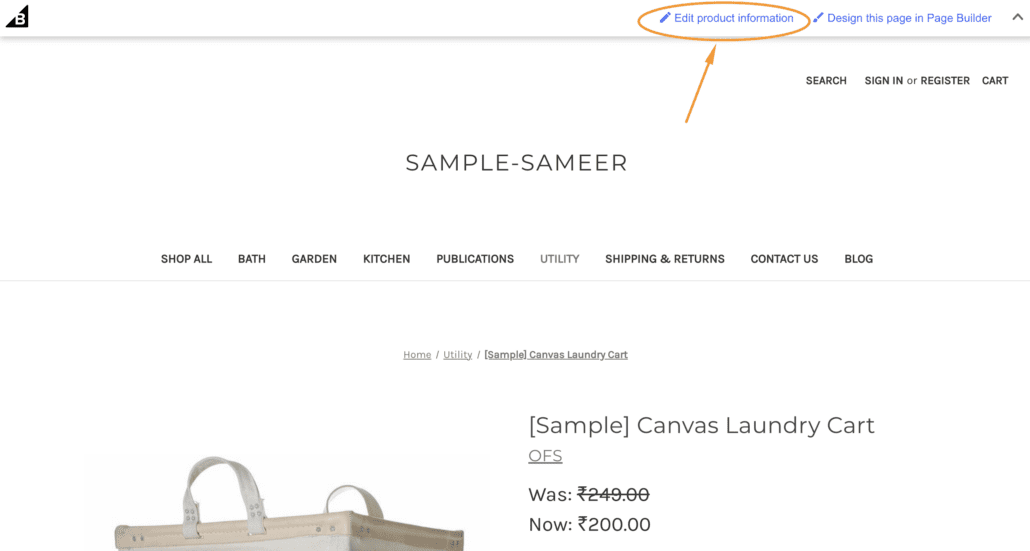
Step 5- Scroll down to the ‘Weight’ information field on the page and enter accurate value.
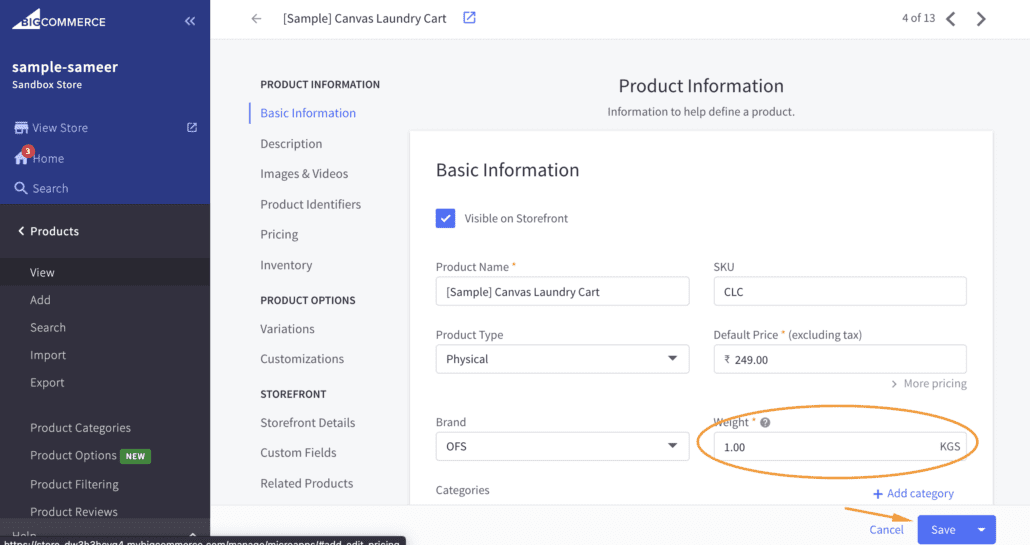
Step 6- Scroll down to the ‘Product Options’→ ‘Variations’ section of the page. Click on ‘Edit Columns’. You would see an expanded menu option, from which you can select the Width, Height and Depth option and enter the respective values in centimetres. Don’t forget to click on ‘Save’ when you have made all changes.
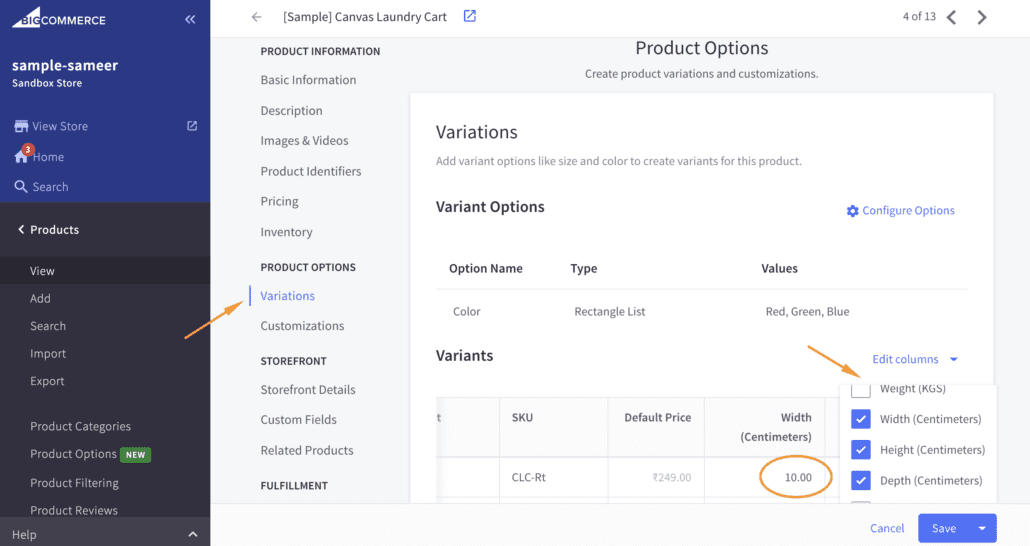
You’re all done!!