How do you set up SKU Packing Rules for Parcels?
ShipBlink can automatically assign parcels to SKUs based on their Weights & Dimensions. But there are some scenarios where, regardless of the Weight or Dimensions of the SKU, you always pack them in a specific Parcel size.
This is where SKU Packing Rules are a life-saver!
With SKU Packing Rules, you can define specific parcel sizes for certain SKUs. For example, if you have fragile items that require extra padding or larger items that cannot fit in standard parcels, you can set up a rule to always pack them in a specific parcel size. This ensures that the items are properly protected during shipping and avoids any potential damage.
How do SKU Packing Rules co-exist with Smart Box Allocation?
Let’s understand this with the help of an example – Customer adds 2 items to a cart – Item A (packs in Parcel 1), and Item B (regular product, no Parcel packing rules). ShipBlink will use Smart Box Allocation based on Dimensions/Weight for Item B only and use Parcel 1 to only pack Item A, as is. This means when fetching rate quotes from the carrier via EasyPost, ShipBlink will send 2 Parcels ⇒ Parcel 1 + Parcel X (Parcel assigned based on Weight/Dimension).
How to add SKUs to a Parcel size in ShipBlink?
To set up SKU Packing Rules, simply navigate to the Predefined Parcels section in your ShipBlink account. From there, you can define the specific parcel size for each SKU, ensuring that the packing process is streamlined and efficient.
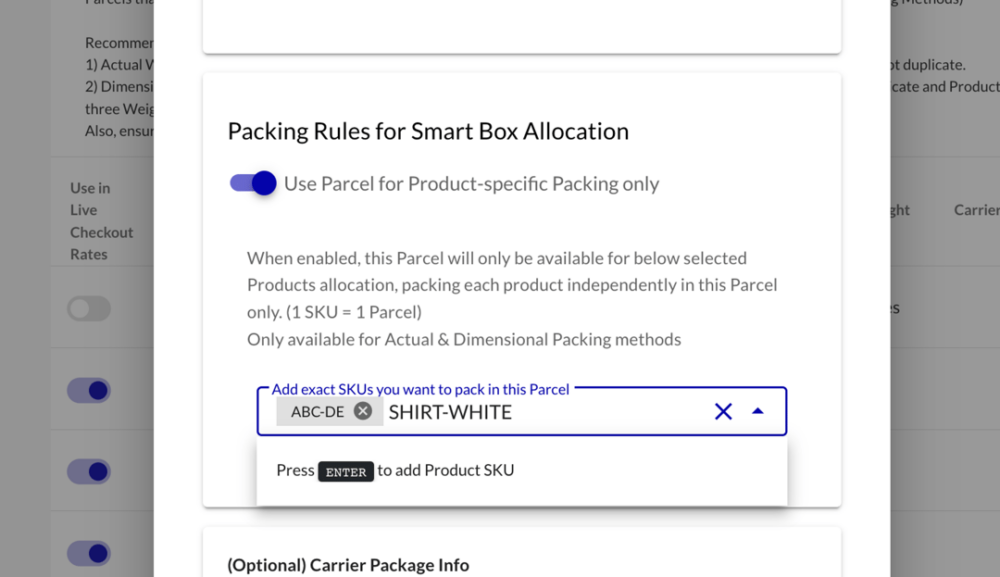
Interface to allot SKUs to a specific Parcel size
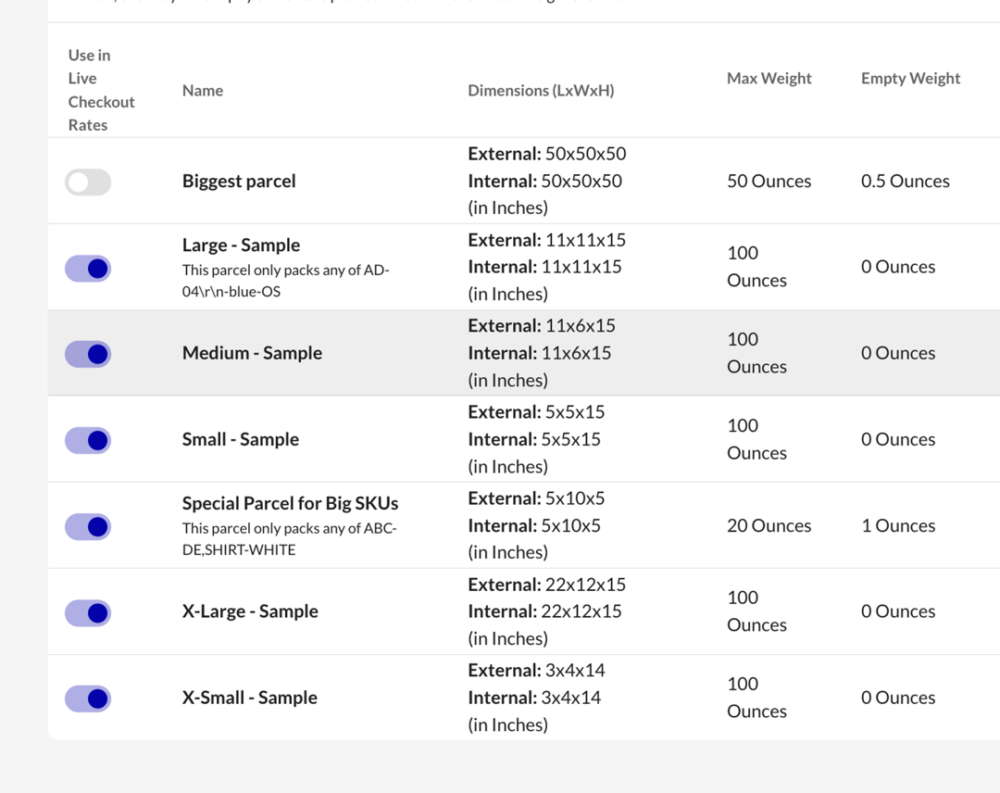
See the line written below the Parcel name – these Parcel sizes will not be used for regular Smart Box Allocation